You can monitor and update settings on your UltraQ with just the sound of your voice when you use an Amazon Alexa- enabled device (sold separately). Before you can use your voice to control your UltraQ, you need to configure a few settings.
You also must already have your UltraQ registered in an account on ShareMyCook. Please refer to the user guide for direction on creating an account.
Step 1: Make sure that your Amazon Alexa device is already registered and setup with Amazon. (A good test is to ask her "Alexa, what time is it?" If she answers correctly, your Amazon Alexa device has internet connection).
Step 2: You will need to add the BBQ Guru skill to your Amazon Alexa account.
Open your Alexa app (or the desktop version at alexa.amazon.com), click the Skills & Games:
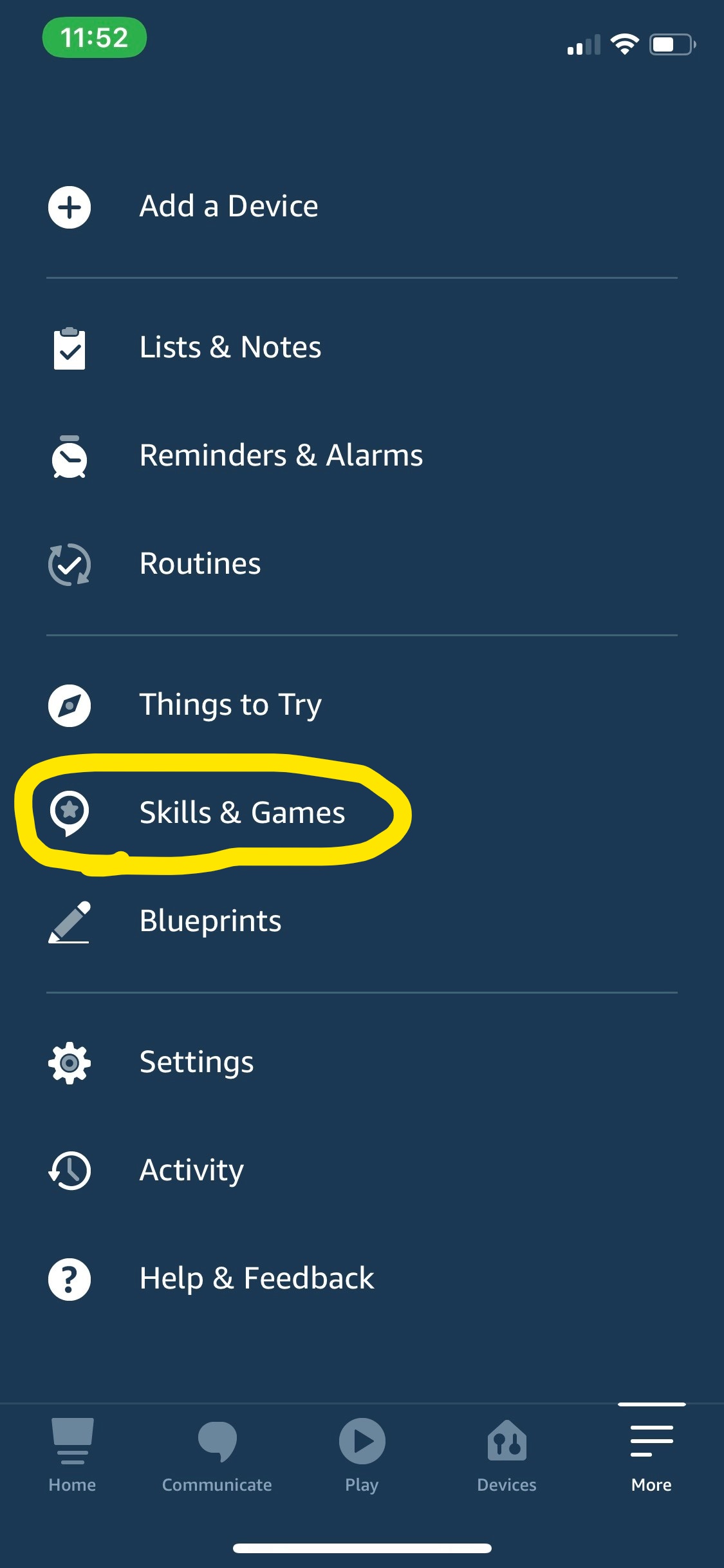
Step 3: Search for the BBQ Guru skill by typing in BBQ Guru:
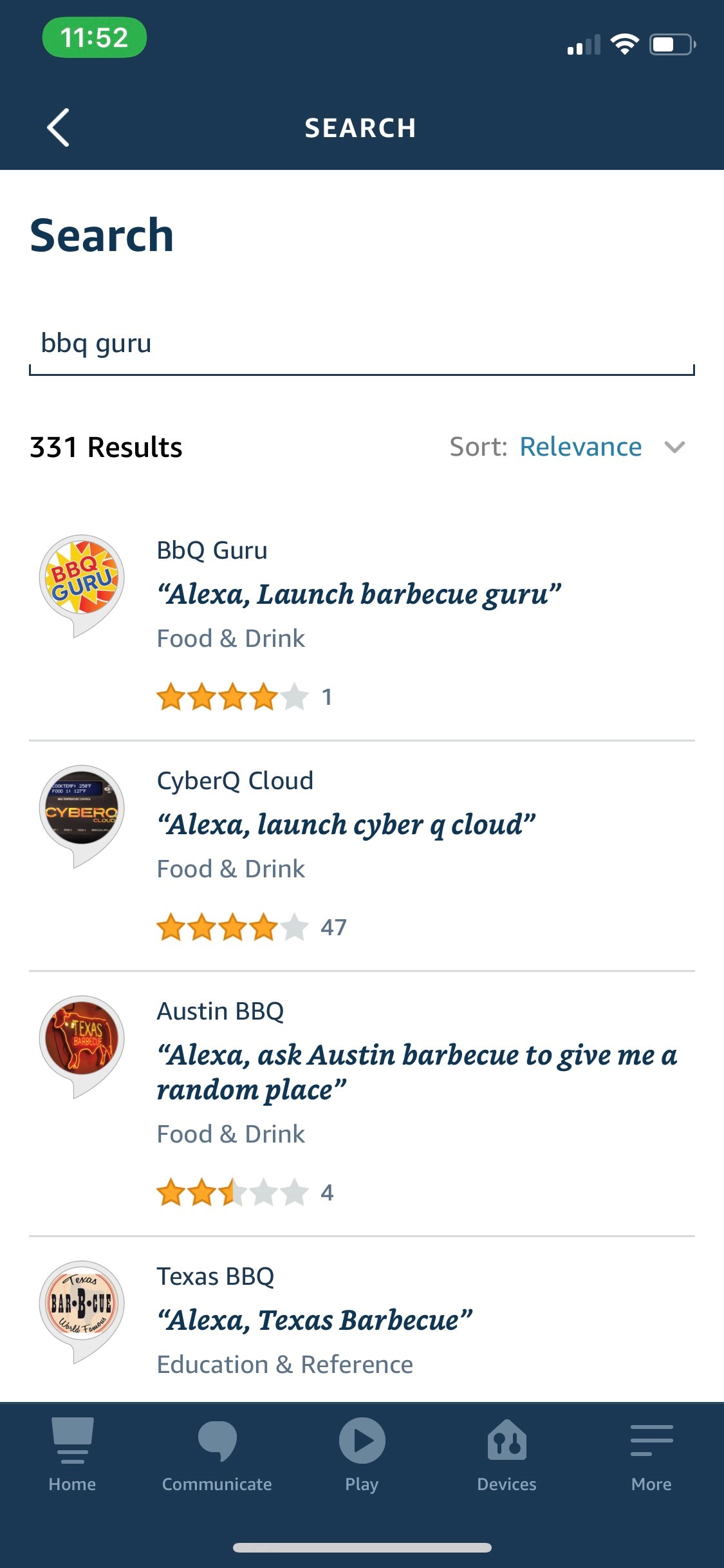
Step 4: You will see BBQ Guru appear, click on it and install it by adding it to your account.
Step 5: Once added, you will need to link it to your ShareMyCook account. Click on the blue 'Enable' button. After you click on 'Enable', it will open a new window (make sure you don’t have pop-up blocker on or disable it temporarily. Many browsers will block this by default). 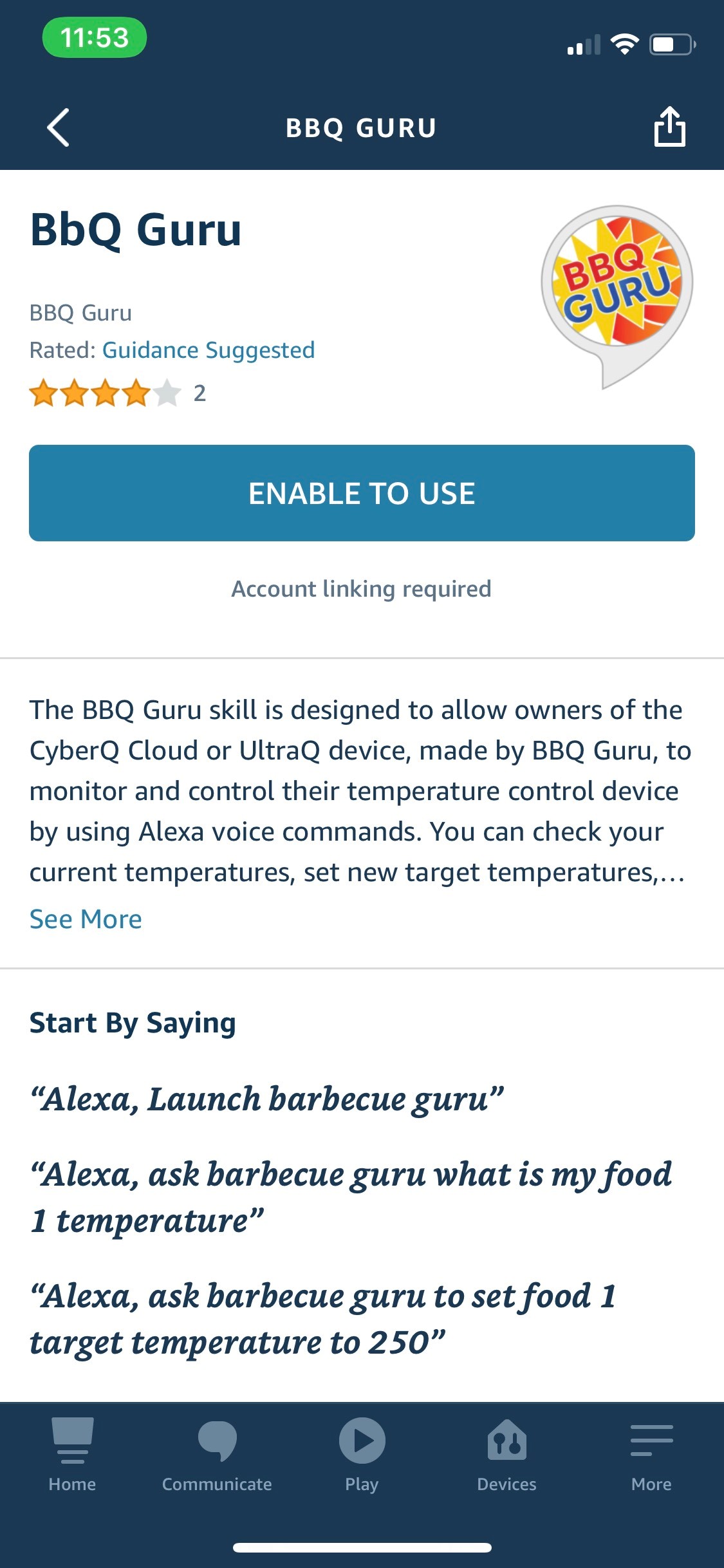
Step 6: You now need to LINK the BBQ Guru skill to your ShareMyCook account. By doing this, you grant the BBQ Guru skill access to your default UltraQ. You will be asked to login and link the accounts. Login with your ShareMyCook account information:
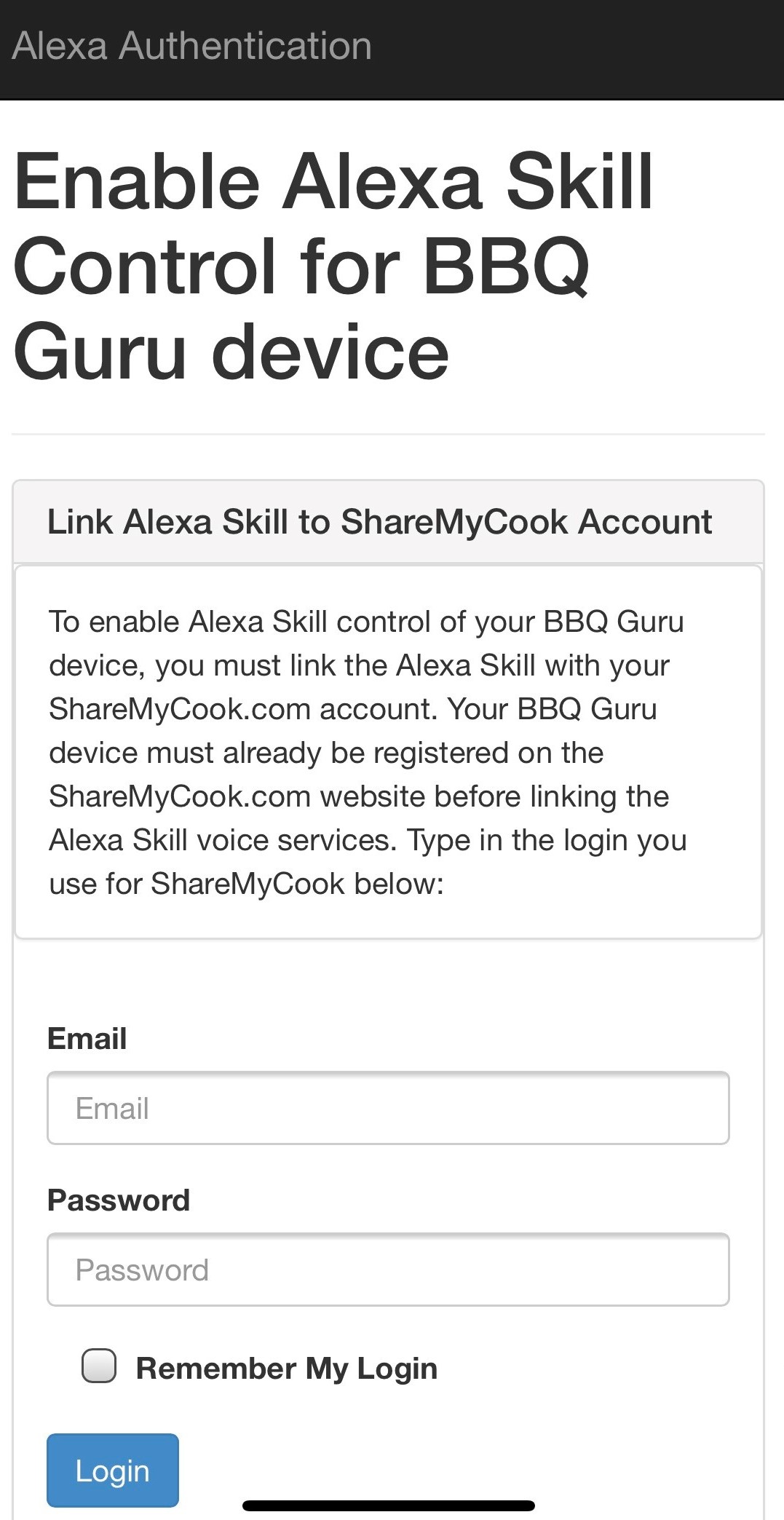
Step 7: Once logged in, it will ask you if you grant permission. You will click 'Yes, Allow': 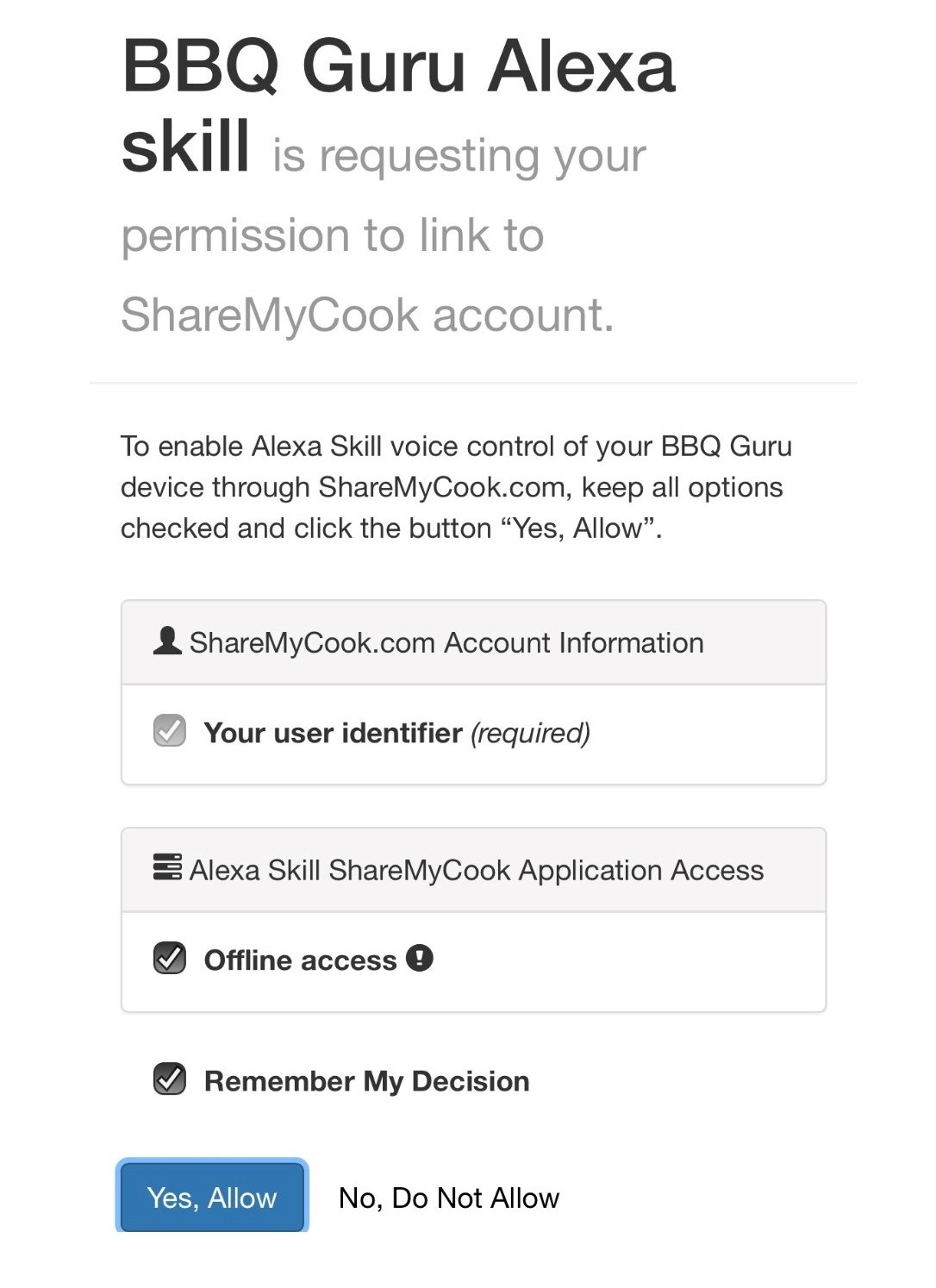
Once successful, you should see something similar to this: 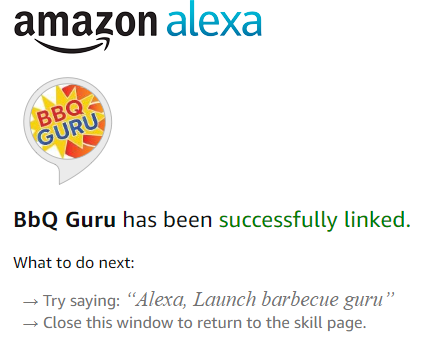
You are now ready to use voice control! Refer to the Alexa Voice Commands Section for a list of the voice commands you can use.
Was this article helpful?
That’s Great!
Thank you for your feedback
Sorry! We couldn't be helpful
Thank you for your feedback
Feedback sent
We appreciate your effort and will try to fix the article
