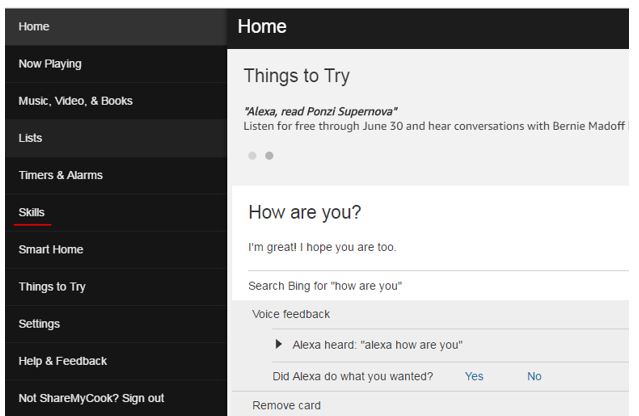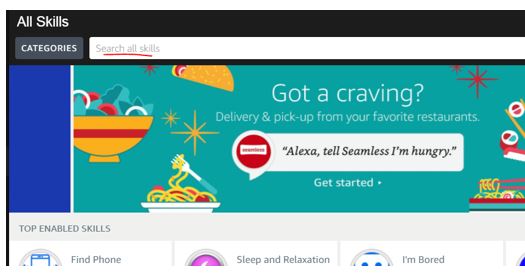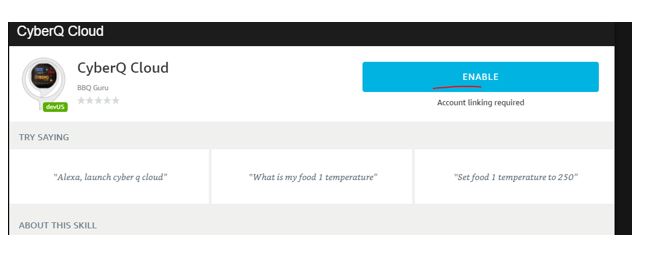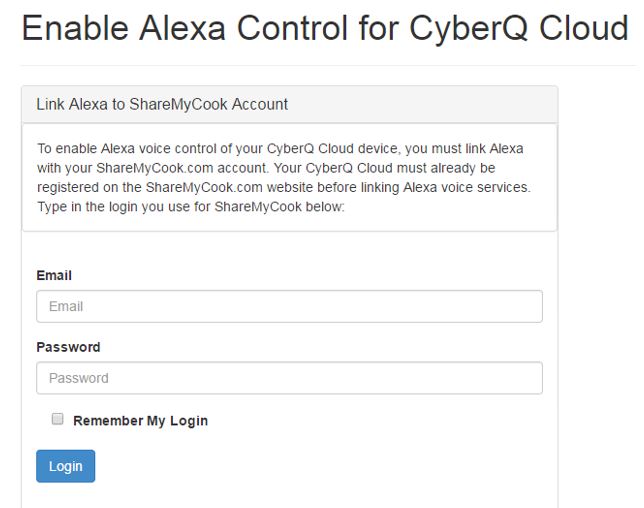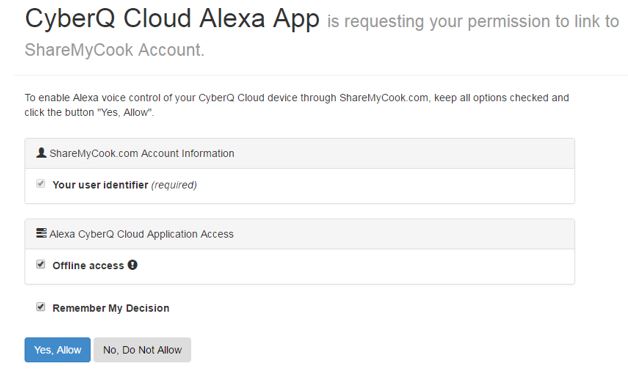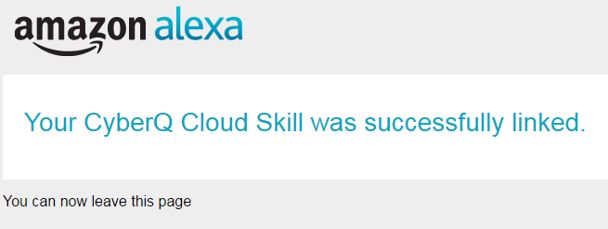You can monitor and update settings on your CyberQ Cloud with just the sound of your voice when you use an Amazon Alexa- enabled device (sold separately). Before you can use your voice to access your CyberQ Cloud, you need to configure a few settings. You also must already have your CyberQ Cloud registered in an account on ShareMyCook. (Refer to the ShareMyCook registration in your manual for directions)
- Make sure that your Amazon Alexa device is already registered and setup with Amazon. (A good test is to ask her "Alexa, what time is it?" If she answers correctly, your Amazon Alexa device has internet connection).
- You will need to add the CyberQ Cloud skill to your Amazon Alexa account.
- Open your Alexa app (or the desktop version at alexa.amazon.com), click the Skills:
- Search for the CyberQ Cloud skill by typing in CyberQ Cloud:
- You will see CyberQ Cloud appear, click on it and install it by adding it to your account.
- Once added, you will need to link it to your ShareMyCook account. Click on the blue 'Enable' button. After you click on 'Enable', it will open a new window (make sure you don’t have pop-up blocker on or disable it temporarily. Many browsers will block this by default).
- You now need to LINK the CyberQ Cloud skill to your ShareMyCook account. By doing this, you grant the CyberQ Cloud skill access to your default CyberQ Cloud. You will be asked to login and link the accounts. Login with your ShareMyCook account information:
8. Once logged in, it will ask you if you grant permission. You will click 'Yes, Allow':
9. Once successful, you should see something similar to this:
10. You are now ready to use voice control! Refer to the 'Voice Commands' section of the manual for a list of the voice commands you can use.
Was this article helpful?
That’s Great!
Thank you for your feedback
Sorry! We couldn't be helpful
Thank you for your feedback
Feedback sent
We appreciate your effort and will try to fix the article