The outer ring of the control will illuminate in a variety of ways to indicate the current pit status at a glance.
If the pit temperature is below target range, the outer ring will glow solid blue. The tail of the Q will ALWAYS remain solid red.

When the pit temperature reaches the target setpoint range, the outer ring will change from blue to red. The default deviation of the target range is 25°F. As long as your pit is within the deviation range, the outer ring will remain solid red and NO alarm will sound.

If the pit temperature is within its target setpoint range and the fan is blowing, the top and bottom of the outer ring will remain solid red while the left and right sides will pulse red.

TIP: If the pit has been running for several hours and the sides begin to pulse more often or constantly, additional charcoal might be needed.
TIP: If the temperature is oscillating or overtemperature and the sides are not pulsing or are pulsing infrequently, close the fan damper slightly.
If the pit temperature is above the target range, the outer light ring will pulse red continuously.

NOTE: The alarm deviation is settable from 10 to 100°F and the factory default is 25°F.
You can change the alarm deviation in the BBQ Guru App.
Once you connect your DynaQ to your mobile device, touch the menu in the top left corner > then Alarm Settings > then you can enter the degrees you want for the alarm deviation and click apply changes.
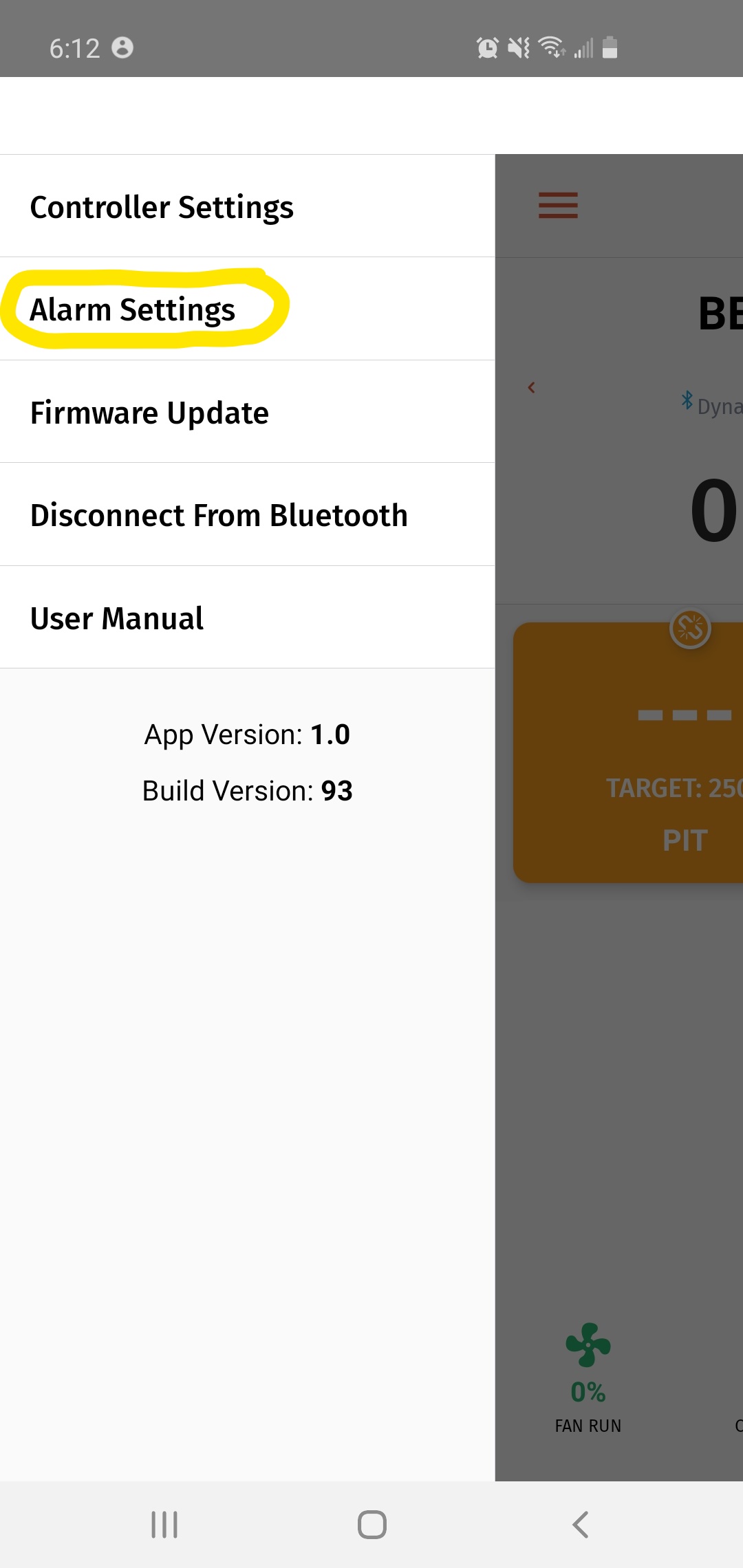
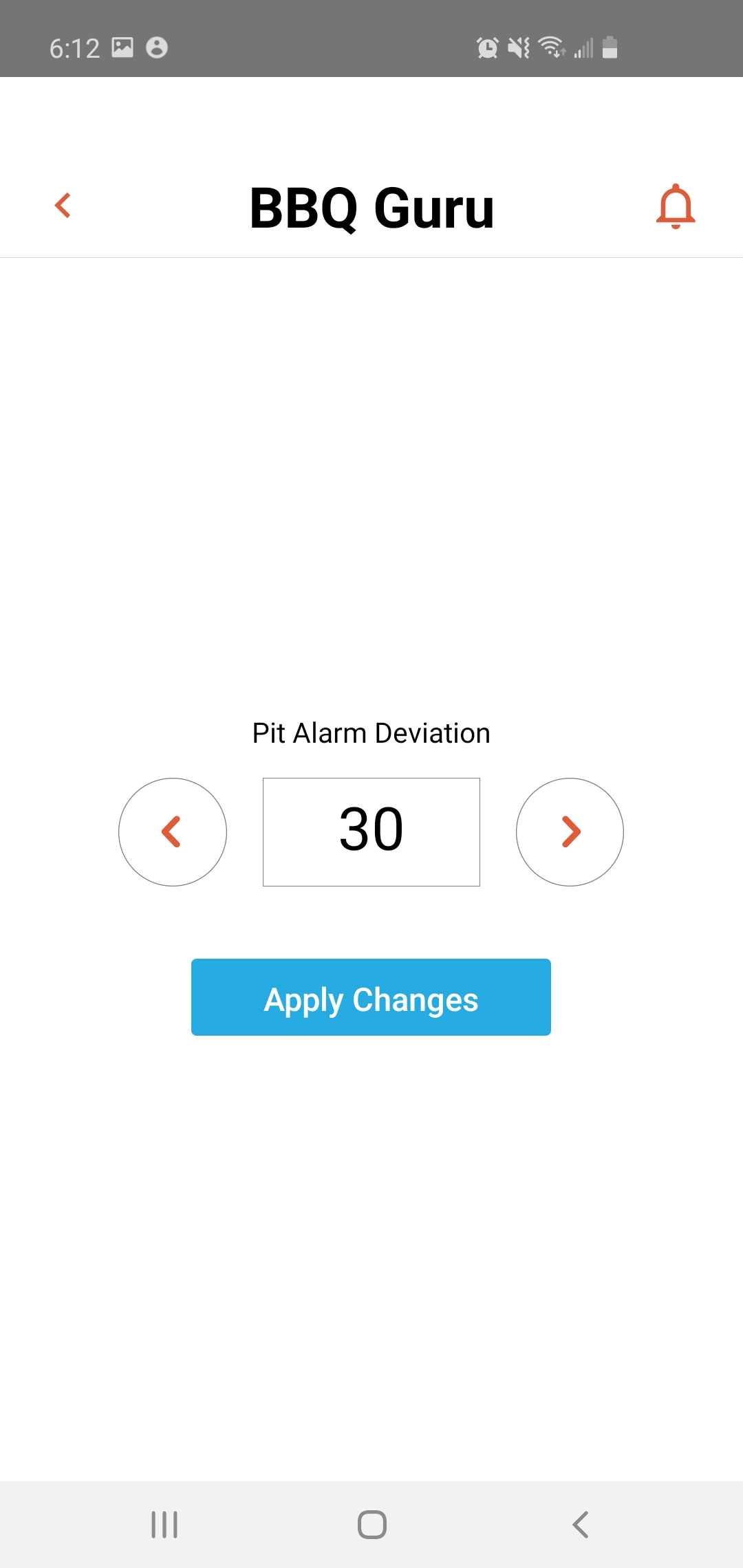
When the DynaQ is connected to power but has no pit probe connected, the outer ring will blink rapidly. This is a safety feature so the fan will not run unless a pit probe is inserted.

To clear either of these visual alerts, push the SELECT button depicted below.

NOTE: If there is a brief or sustained power interruption at any time, the DynaQ will automatically restart and continue to control the pit at the same settings that were set before the interruption.
NOTE: To reset the control to its factory defaults, hold down the button on the left side of the control for 4 seconds.
Was this article helpful?
That’s Great!
Thank you for your feedback
Sorry! We couldn't be helpful
Thank you for your feedback
Feedback sent
We appreciate your effort and will try to fix the article