ShareMyCook allows you to receive text message alert notifications. Before you can use this feature, you must verify your mobile phone number.
- Click the "My Account" drop down menu and select "Account Settings".
- To receive text message notification alerts, enter your mobile phone number without spaces, dashes, or parentheses. Even though there may appear to be extra spaces, if you are in the US, only enter 10 digits.
- Select your mobile phone provider from the drop-down menu. Our system uses email-to-text message services to send you text messages.
- Click on the "Send Verification" button.
- Within 1-2 minutes, you will receive a text message with a 4-digit PIN on your phone. If you did not receive it after 2 minutes, check the number again and make sure you have selected the correct mobile phone company named from the drop-down.
- If your company is not on the list, check the box next to "My Carrier is not on this list" and follow the directions below:
- Enter your phone number in the phone number section.
- Enter your carrier's email extension (do not include the @ symbol).
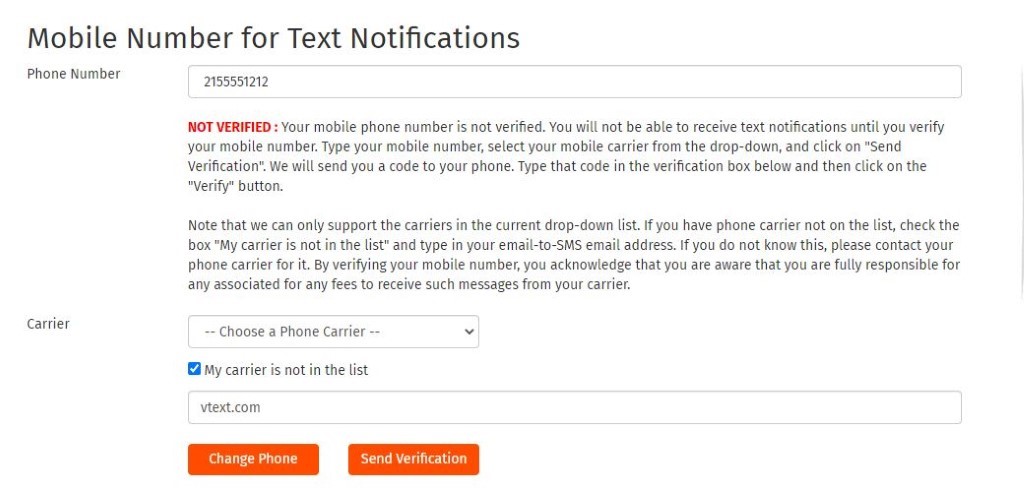
- Follow Steps 4 and 5 as described above.
- Click the orange "Verify" button to complete verification.
- Now you can set your text message alert preferences for each of your devices
Was this article helpful?
That’s Great!
Thank you for your feedback
Sorry! We couldn't be helpful
Thank you for your feedback
Feedback sent
We appreciate your effort and will try to fix the article